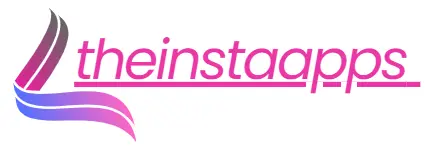Instander developer options, setting & experimental setting
Last Updated on June 26, 2024 by hasnainkhan
The popularity behind Instander is that it provides many unlocked features for users not allowed by the official Instagram. We are using this wondrous application with all those fantastic features everyone wants from this adorable modded application. As some of us have yet to learn of its other stunning feature, Instander developer options, we describe this option in detail.
If you want to operate Instander in your style , then Instander developer options are the superior method. After enabling this option, you can change your app’s advanced settings and use its advanced features. This option is made for app debugging (debugging means the process that helps find the app’s errors and solves those errors) and obtaining the system’s functions that are being hidden.
After using Instander developer options, you will be stunned if you have some development knowledge. Do not enable this option if you know nothing about development. If you want to get some advanced options in Instander and need to gain understanding, don’t worry; we will explain some advanced settings to help you fix your problems.
How to get the Instander developer options
Follow these easy steps to get this option on your device.
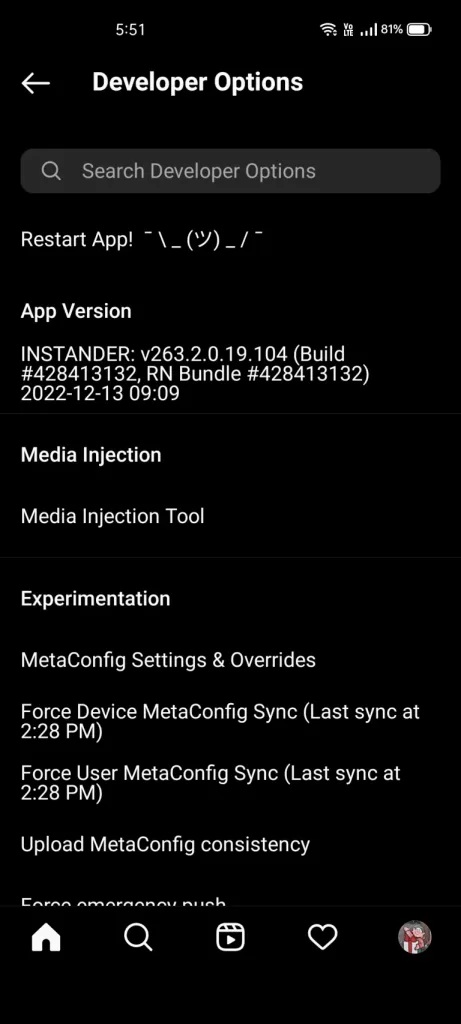
Is it safe to enable Instander developer options ?
Yes, if you know how to use the instander developer options, you will not face any problems. But sometimes, you may need help with some crashing problems after enabling this feature.
So be aware and use this function in your responsibility. We will not be accountable if your system crashes after using this option.
Some good Instander developer options (experimental settings)
We have itemized below some valuable developer settings you can enable on your device. These settings are in “MetaConfig Settings & Overrides” after v16 updates. Before this version, these settings were listed apiece.
Emoji reactions
Two types of reactions are available in emoji reactions that you can use.
- Direct reactions
In this option, you can react directly to someone’s message by long-pressing the message. After long pressing, a pop-up of numerous emojis will be shown that you can use to respond.
- Message reactions
You can not only react to someone’s message in the group chat but also check other people’s reactions to that message.
Forward messages
If you want your message to be forwarded to 5 persons, go to direct forwarding and change the max forwarding limit to 5.
New details page
You can create new pages by providing further details of your own choice. After creating a new details page, you will find a user-friendly interface on your platform, whether you are exploring posts, threads, or messages.
Boards
After enabling Boards, this feature may not be working because of broken. The use of this feature is that it changes the format of messages in a way that stops accidental calls.
Collaborative collections: not working currently
Using this feature, you can share your reels or posts with everyone. But this feature is currently not working due to technical issues.
“Discord-like” slash commands
You can discord-like slash commands by
Mute mentions & command & group mentions & slash & direct mention sheet fix and mentions fix.
Searching messages
If you want to search for messages, go to
In thread content search
Direct logo
If you want the logo off of the new messenger to replace the direct icon, then enable
direct interop rebrand
pros & cons
Instander settings
Following are the settings that you can use in your Instander apk.
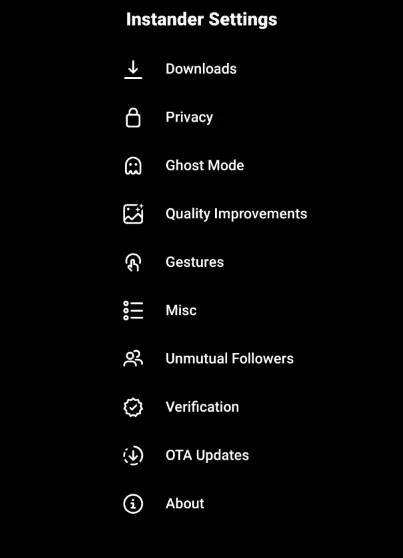
READ MORE : Instander for PC, Instander for iOS, and Instander’s old version
FAQs
Final words
This feature is only helpful for those with some knowledge of development and is useless for those who need to be made aware of development. I suggest you refrain from doing anything to this feature. You will create problems for yourself as you are unaware of this feature; overall, this feature could be more helpful.